Bug Report
Preliminary Checklist
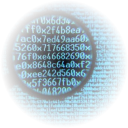
Before reporting a bug, please check the following points:
- Did you read the documentation dedicated to your flight simulator/input device?
- Does your system meet the minimum requirements?
- Are your graphic card drivers up-to-date? NVIDIA GeForce // AMD Radeon // Intel
- Did you install the latest official version of Tacview?
(Please keep in mind that it is normal to find bugs if you are running beta versions) - Did you search the forums to see if your issue has already been listed?
- Did you try to run Tacview without any add-ons or resident tools running in background? (like ATI Tray, Fraps, ...)
- Did you check your computer for possible malwares or viruses which usually cause random and unexpected crashes?
How to report a bug?
When you are sure that the issue you found is originating from Tacview, please take the time to send the following information with your report. That information will help us to reproduce the case on our computers and to address the issue faster.
- Which version of Tacview are you using? (1.3.1 for example)
- Can you reproduce the bug with both the 32-bit and 64-bit version of Tacview?
- Which edition of Tacview are you running? Starter, Standard, Advanced, or Enterprise?
- Attach the original of a flight recording which can be used to reproduce the bug, compressed in 7-Zip format to save space. For example, the file has to be in its original .csv, .vhs, or .acmi.txt format. Unless you don't have any other data available, do not attach a file re-saved in .acmi from Tacview, because it will contain less data about the possible source of the bug.
- What is the source of your flight recording?
- Which Falcon 4.0 theater the flight is taking place in? (If applicable)
- In case of a crash, we need a copy of the information displayed in the crash dialog box. You can press CTRL+C and paste the message in a text file or you can take a screenshot of it with ALT+PRINTSCRN.
- Attach one or several screenshots of the issue if applicable.
- Specify precisely at which point in time the bug is visible during playback.
- Specify precisely which objects are concerned by the bug.
- Attach a DxDiag system report to your email. (see how to create one below)
- Send your report to support@tacview.net. Do not forget to add a clear subject line to your email!
Please use proper English, do not use slang, abbreviations or other unclear language when describing the issue. We cannot address bug reports that we do not understand.
How to generate a DxDiag document?
To help us in determining whether or not a problem is related to your computer setup, a DxDiag document is of great help. Attaching the document to the email you send to us, can result in a quicker solution to the problem, as it is often required to correctly diagnose the issue at hand.
Here's how you retrieve the DxDiag document:
- Click on the Windows "Start" button and either choose "Run" or click into the "Start Search" field depending on which shows up on your menu.
- In there type dxdiag and press Enter.
- The DirectX Diagnostic Tool window should appear.
- Click on "Save all information...".
- Attach it to the e-mail you send us.
Where can I download older versions of Tacview?
You can find previous releases of Tacview in the archive.
