User Guide – Falcon 4.0
Introduction
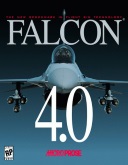
Tacview offers an interesting alternative to the native Falcon 4.0 ACMI viewer. With Tacview you can enjoy smooth and instantaneous time control, modern ergonomics and embrace in a single glance the whole battlefield, while keeping an eye on every little detail which matters.
Tacview natively supports Falcon 4.0 .VHS and DTC .INI files. Since Falcon 4.0 can natively record flight data, there is no need to setup or install an export script. However, for best replay experience, it is suggested to increase the maximum .VHS file size using the appropriate option in Falcon 4.0 as described below.
Tacview also natively supports Falcon 4.0 terrains and databases. The most popular battlefields are already included, and if your favorite terrain is not yet supported, you can import it in Tacview in no time!
How to use Tacview with Falcon 4.0?
All you need to do is to press the F key – while flying – to start data recording. After the flight, one or several .VHS files will be stored in the \Falcon BMS 4.33 U1\User\Acmi\ or \Falcon AF\acmibin\ folders.
When you open a .VHS file in Tacview, it is important to not forget to specify which theater the flight is taking place in. To do so, simply use the appropriate list box in the open-file dialog box. Because it is impossible to auto detect the theater of a .VHS file, each time you open a new file, Tacview will use the last theater specified.
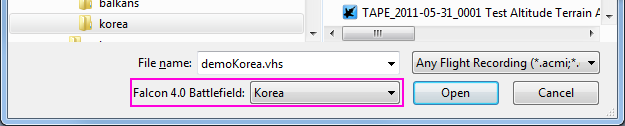
When you open a .VHS file, Tacview automatically tries to open a corresponding DTC .INI file with the same name. You can also load any DTC file afterward by using the file-merge feature or by drag-and-dropping any DTC file over the 3D view. You can load and visualize as many DTC files as you want within the same mission.
Yes, you can merge files in Tacview. However, until Tacview 2.0 is released, this feature will remain experimental and will mainly work for .csv files. That said, the solution is simpler than expected: In Falcon 4.0, go to Setup -> Simulation and set ACMI File Size to a large value like 500 MB. This will prevent Falcon 4.0 from creating a new file every single minute of a heavy loaded mission.
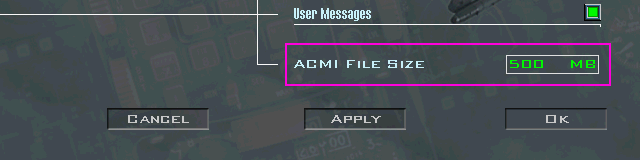
How to display the proper terrain?
First, you have to make sure that you have selected the proper theater when you opened the .VHS file (see the dedicated question above). Then, you have to make sure that Tacview is not trying to display the terrain from another flight simulation or real-life.
Because it is not easy to auto-detect which version of Falcon 4.0 has been used to create a .VHS file, by default, Tacview displays Falcon 4.0 BMS terrain.

Tacview already includes the most popular Falcon 4.0 theaters. You can easily add your own terrain by modifying the file C:\Program Files (x86)\Tacview\Data\Xml\Data-Falcon4Theaters.xml. Detailed instructions are provided in this very file. Tacview natively supports Falcon 4.0 terrain format, so you can directly declare your original add-on data like below:
<!-- BMS 4.33 U1 Balkans -->
<Theater ID="Balkans">
<Terrain>C:\Games\Falcon BMS 4.33 U1\Data\Add-On Balkans\Terrdata\terrain\</Terrain>
<Database>C:\Games\Falcon BMS 4.33 U1\Data\Add-On Balkans\Terrdata\objects\</Database>
<LOD>2</LOD>
<West>11</West>
<East>21</East>
<South>36.625</South>
<North>46.64</North>
<Visible>1</Visible>
<TimeZone>+1</TimeZone>
</Theater>Most of South Korean and Israel areas airports have been added to Tacview. However, because this is a long process, some airports may still be missing from your favorite region. You can add easily your own airports by following the instructions provided in the documentation about Static Objects.
General Questions
Each Falcon 4.0 theater require its own distinct object database. Make sure to specify the proper theater when opening a .VHS file in Tacview (see Q12). It is possible that your favorite theater is not yet supported by Tacview or has evolved over the time. If this is the case, it is easy to declare a theater so Tacview can automatically import the latest database for it (see Q22).
Some flight recordings can be huge because they are written in uncompressed text format. You can load them and save them from Tacview. They will be compressed in a much more compact binary format which is going to save a lot of storage space of bandwidth. You can also use the command line to compress files in batch (see the help menu for more details about command line arguments).
Tacview can read data from almost any version of Falcon 4.0. However, only the following versions are officially supported:
Use the following formula with the proper parameters:
longitude = west + x * (east - west ) / (width * 819.995);
latitude = south + y * (north - south) / (height * 819.995);
// Where:
// x,y are falcon coordinates
// north, south, east, and west are the terrain boundaries (in degrees)
// width and height are the terrain size in samples (4096 in most case)
// This gives us the following for the Korean theater declared in
// C:\Program Files (x86)\Tacview\Data\Xml\Data-Falcon4Theaters.xml
longitude = 123 + x * (132.26 - 123) / (4096 * 819.995) = 123 + x * 0.00000275701
latitude = 33.79 + y * ( 43 - 33.79) / (4096 * 819.995) = 33.79 + y * 0.00000274213